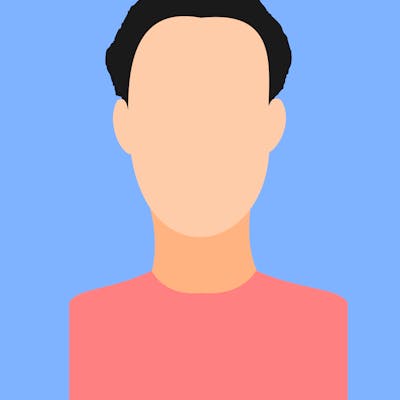Incus, a manager and hypervisor for system containers (LXC) and virtual machines (QEMU), is an excellent tool for managing and orchestrating your applications and services. It is a fork of LXD by the original maintainers.
I found the documentation regarding NixOS lacking and thought I should put it somewhere for future reference. If you have experience with LXD, it will mostly be similar but expect things to get different as time passes.
Installation
Incus is already present in nixpkgs and can be installed by adding
virtualisation.incus.enable = true
to your configuration.nix. Consider adding yourself to incus-admin group to avoid using sudo every time. It can be done by
users.user.USER.extraGroups = [ "incus-admin" ];
Of course, replace USER with your username.
You need IP forwarding for NAT'ing to work
boot.kernel.sysctl = {
"net.ipv4.conf.all.forwarding" = true;
"net.ipv4.default.forwarding" = true;
};
Enable kernel module for IP forwarding to work
boot.kernelModules = [ "nf_nat_ftp" ];
Set up a bridge
networking.bridges = { incusbr0.interfaces = []; };
This is used to provide NAT'd internet to the guest. It is manipulated directly by incus, so no need to specify any bridged interfaces here.
Add firewall rules to enable networking in the container
networking.firewall.extraCommands = ''
iptables -A INPUT incusbr0 -j ACCEPT
iptables -A FORWARD -o incusbr0 -j ACCEPT
iptables -A FORWARD -i incusbr0 -j ACCEPT
iptables -A OUTPUT -o incusbr0 -j ACCEPT
'';
Enable lxcfs to use it
virtualisation.lxc.lxcfs.enable = true;
Now switch to the new configuration with
nixos-rebuild switch
Setting up incus
Incus requires initial setup for networking and storage. It can be done interactively by running
incus admin init
List all available images
incus image list images:
Create a new image alpine based on Alpine Linux
incus launch images:alpine/3.19 alpine
Interact with the newly created image
incus exec alpine -- ash
This will drop you in an ash shell in the container.
You can copy containers by running
incus copy $CONTAINER1 $CONTAINER2
List containers
incus list
Stop container
incus stop $CONTAINER
Delete container
incus delete $CONTAINER
Configuration
Launch a new container with resource constrants
incus launch images:alpine/3.19 alp1 --config limits.cpu=1 --config limits.memory=192MiB
Check configuration
incus config show alp1
Update configuration
incus config set alp1 limits.memory=128MiB
Interaction
Run arbitrary commands
incus exec alpine -- apk update
Pull a file from container
incus file pull alpine/etc/hosts .
Push file back to the container
incus file push hosts alpine/etc/hosts
Snapshots
Create a snapshot
incus snapshot create alpine alpine_snapshot
Restore the container to the snapshot
incus snapshot restore alpine alpine_snapshot
Delete the snapshot
incus delete alpine/alpine_snapshot